How to Check a Serial Number Through Apple
Share
How to Check a Serial Number Through Apple
Whether you're purchasing a used Apple product, verifying a warranty, or simply trying to gather information about your device, checking its serial number with Apple can be invaluable. Serial numbers are unique codes associated with each Apple product, providing insights into the product's origin, authenticity, and more. Here's a step-by-step guide on how to check a serial number through Apple:
1. Locate the Serial Number
First, you'll need to find the serial number of your Apple product. Here are the general methods for various Apple devices:
- iPhone, iPad, iPod touch: Go to Settings > General > About.
- Mac: Click on the Apple menu in the top-left corner > About This Mac.
- Apple Watch: Open the Apple Watch app on your iPhone > My Watch tab > General > About.
- AirPods: Connect them to your iOS device, go to Settings > General > About > AirPods.
For other Apple products or if your device won't turn on, check the original packaging, receipt, or invoice which often contains the serial number.
2. Visit Apple's Check Coverage Page
Once you have the serial number, navigate to Apple's Check Coverage page: https://checkcoverage.apple.com/
3. Enter the Serial Number
On the Check Coverage page, there will be a text box for you to input your serial number. Type or paste the serial number into this box. You may also need to complete a CAPTCHA to prove you're not a robot.
4. Review the Results
After submitting, the page will provide you with details about the device:
- Valid Purchase Date: A validated purchase date lets Apple quickly find your product and provide the help you need.
- Telephone Technical Support: If active, it means you can call Apple's support for technical issues.
- Repairs and Service Coverage: Indicates if your device is still under warranty.
- Eligible for an AppleCare product: Shows if you can still purchase an extended warranty for your device.
5. Possible Outcomes
- If your product details and warranty status appear, then your serial number is valid.
- If you receive a message saying that the serial number is invalid, double-check to ensure you entered it correctly.
- If the product details differ from what you expected (e.g., a different device model or purchase date), it might be a red flag, especially if you bought the product used or from an unauthorized dealer.
Tips:
1. Beware of Counterfeits: If the serial number doesn't check out or if the device details are mismatched, be wary, especially if the deal seemed too good to be true.
2. Protect Your Serial Number: Avoid sharing it unnecessarily as it can be used for fraudulent activities or warranty claims.
3. Keep Your Purchase Records: Always keep the original receipt or a digital copy. It can be vital for warranty claims and for verifying your product's authenticity.
Conclusion
Checking the serial number of your Apple product provides clarity about its authenticity, warranty, and support options. It's a quick and effective method to ensure you're getting genuine Apple products, and it aids in making informed decisions when buying or selling used Apple gear. Always be cautious and do your due diligence, especially in the secondary market.